Hi Everyone ,,
Clover is Very Advanced and Powerfull Bootloader ,Although lots of Hackintosh users not get this working like Chameleon. I tried my best to make this Easy and Simple for Newbie/Noob for Hackintosh and Tonymacx86 Users ..
 This
guide will show you how to dual boot both Windows and OSX using the
Clover Bootloader on the same hard drive with Legacy Bios e.g Award Bios
,Phoenix etc. or MBR Formatted HDD.
This
guide will show you how to dual boot both Windows and OSX using the
Clover Bootloader on the same hard drive with Legacy Bios e.g Award Bios
,Phoenix etc. or MBR Formatted HDD.
Chameloen is not able to run or make Newest Hardware to make full supported in OSX then you need Clover Bootloader which has lots of unique features e.g .Kext patching on the fly,ATI Mobility and Nvidia fix,DSDT Patching ,Native Resolution ,and lot's of Excellent Features ..
Pre-Requisites:
1) Clover Bootloader =you can Downlaod Slytherin or Clover.pkg
2) Clover Configurator (Similar App like Chameleon Wizard and Champlist ).
3)BootDiskUtility (Application Creates Bootable Usb of Clover Bootloader on Windows )
STEPS:
I've assumed you have a Windows 8 /8.1 dvd OR USB and a Lion/ML/Mavericks DVD OR USB Unibeast
1. First of all install windows 8.1 , while in the install phase, Partition 2 disks, 1 for Windows 8.1 and 1 for Mavericks.
2. After installing windows 8.1 Insert Maverick installer media and install Maverick..
3. While in the Install Phase, Create a new partition with the disk utility(the one you didnt use for windows) and format it mac journaled. install Mavericks ,Select Clover Standard in Customize/Bootloader/Clover in Niresh Distro's and boot to desktop.
3a. if you didn't install a Bootloader to disk, use Clover and install it now. it will install as an application. or if it will not installed then boot with your installation Media .
See screenshots for Options you need to select :
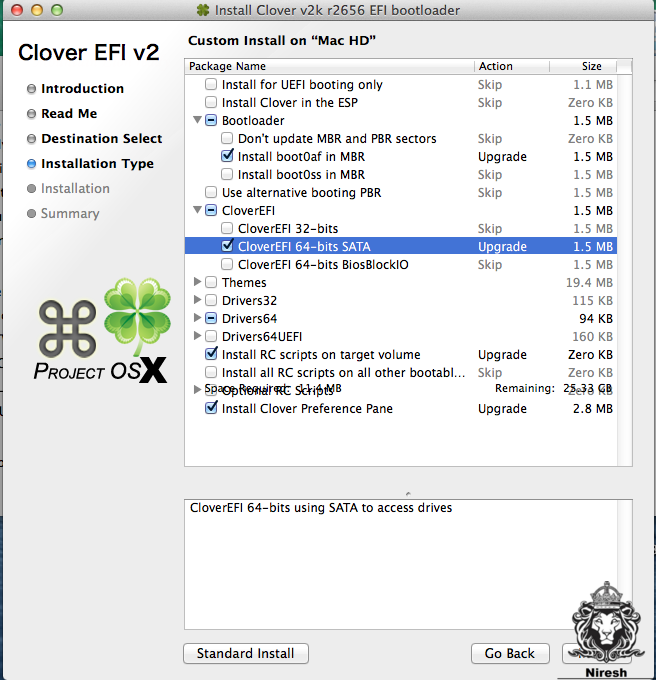
Configure your Config.plist (same like org.chameleon.plist) using Clover Configurator ..Use my Config.plist as example ..
Note: Before Restarting you need driver Ntfs.efi for clover in EFI/Clover/Driver64.if you not install this driver then you will see your Partition detection as ScreenShot :
after installing Screenshot:
Differnce is only Drive name Detection as Before NTfs.efi showing Legacy HD1 or else After showing as Normal Drive name you are getting in Windows and Mac too..
4. Now you cannot boot into windows 8.1 No problem
4a. Reboot your Mavericks and select your Partition Named as System Reserved , .
5.Windows will start if not then you need to Repair your Windows 8.1.
5a.insert the windows 8.1 dvd drive or USB
click next and select repair at the bottom left
Select command prompt and type in
(type and press enter after each line)
once repaired you will boot into windows! Hooray!! !!windows is fixed.
(HERE You can use Easybcd to Dual or triple boot using windows as Main OS)
Note: if your can't boot with Mac Partition then Use Bootdiskutility to Boot and Install Clover again..
PS:if you want to automatically boot with windows drive Ntfs.efi is necessary in Efi/Clover/Drivers64 then set your Option
Now you have Successfully installed Mavericks and Windows !!Good Luck!!
Here are some screenshots :


Note: Some drives are hidden in Clover Boot Menu ,that's why they are not showing ,only necessary drive's are there..
Clover is Very Advanced and Powerfull Bootloader ,Although lots of Hackintosh users not get this working like Chameleon. I tried my best to make this Easy and Simple for Newbie/Noob for Hackintosh and Tonymacx86 Users ..

Chameloen is not able to run or make Newest Hardware to make full supported in OSX then you need Clover Bootloader which has lots of unique features e.g .Kext patching on the fly,ATI Mobility and Nvidia fix,DSDT Patching ,Native Resolution ,and lot's of Excellent Features ..
Pre-Requisites:
1) Clover Bootloader =you can Downlaod Slytherin or Clover.pkg
2) Clover Configurator (Similar App like Chameleon Wizard and Champlist ).
3)BootDiskUtility (Application Creates Bootable Usb of Clover Bootloader on Windows )
STEPS:
I've assumed you have a Windows 8 /8.1 dvd OR USB and a Lion/ML/Mavericks DVD OR USB Unibeast
1. First of all install windows 8.1 , while in the install phase, Partition 2 disks, 1 for Windows 8.1 and 1 for Mavericks.
2. After installing windows 8.1 Insert Maverick installer media and install Maverick..
3. While in the Install Phase, Create a new partition with the disk utility(the one you didnt use for windows) and format it mac journaled. install Mavericks ,Select Clover Standard in Customize/Bootloader/Clover in Niresh Distro's and boot to desktop.
3a. if you didn't install a Bootloader to disk, use Clover and install it now. it will install as an application. or if it will not installed then boot with your installation Media .
See screenshots for Options you need to select :
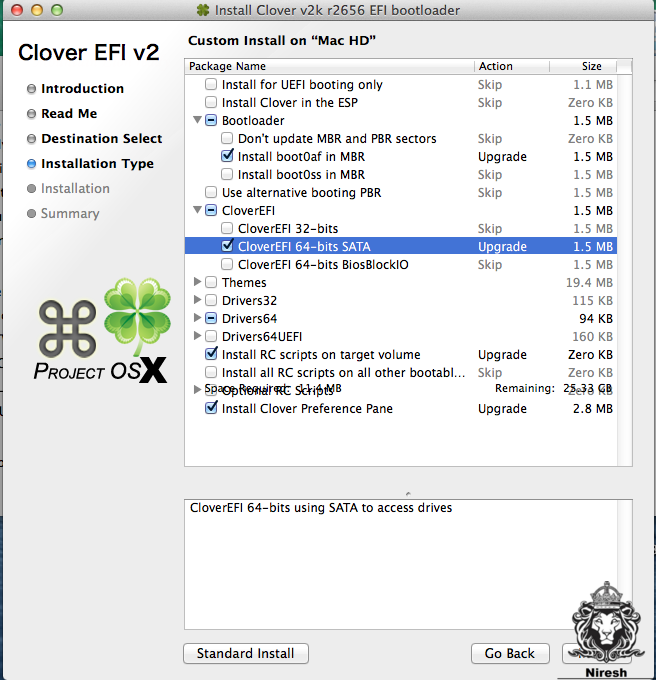
Configure your Config.plist (same like org.chameleon.plist) using Clover Configurator ..Use my Config.plist as example ..
Note: Before Restarting you need driver Ntfs.efi for clover in EFI/Clover/Driver64.if you not install this driver then you will see your Partition detection as ScreenShot :

after installing Screenshot:

Differnce is only Drive name Detection as Before NTfs.efi showing Legacy HD1 or else After showing as Normal Drive name you are getting in Windows and Mac too..
4. Now you cannot boot into windows 8.1 No problem
4a. Reboot your Mavericks and select your Partition Named as System Reserved , .
5.Windows will start if not then you need to Repair your Windows 8.1.
5a.insert the windows 8.1 dvd drive or USB
click next and select repair at the bottom left
Select command prompt and type in
(type and press enter after each line)
Diskpart
list disk
select disk 0
<---normally your 1 disk with two partitions, windows and Mac
list partition <---- if you see 3 DO NOT PANIC, system reserved is where the windows 8.1 boot location is
select partition <----SELECT the system reserved partition(very important, its around 350 MB)
active<----set selected partition as active
exit<----exit the diskpart program (You could also do a Startup repair)
now close the command prompt and repair the computer(1st option)once repaired you will boot into windows! Hooray!! !!windows is fixed.
(HERE You can use Easybcd to Dual or triple boot using windows as Main OS)
Note: if your can't boot with Mac Partition then Use Bootdiskutility to Boot and Install Clover again..
PS:if you want to automatically boot with windows drive Ntfs.efi is necessary in Efi/Clover/Drivers64 then set your Option
Now you have Successfully installed Mavericks and Windows !!Good Luck!!
Here are some screenshots :


Note: Some drives are hidden in Clover Boot Menu ,that's why they are not showing ,only necessary drive's are there..


0 Comments